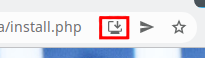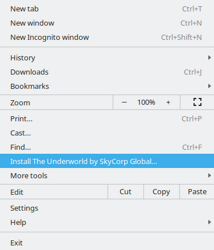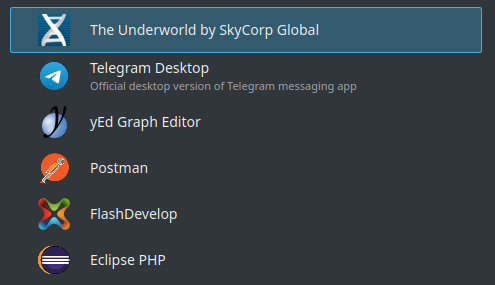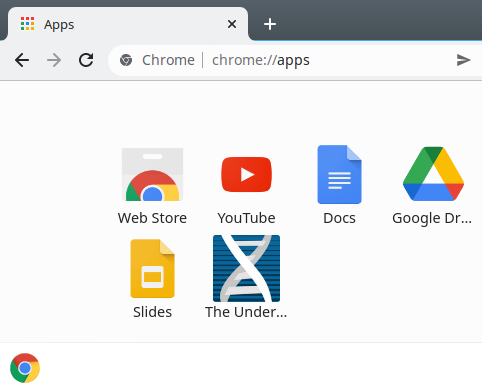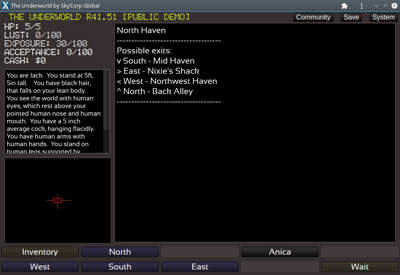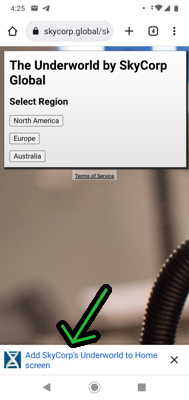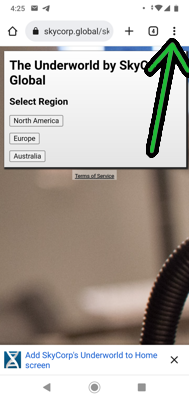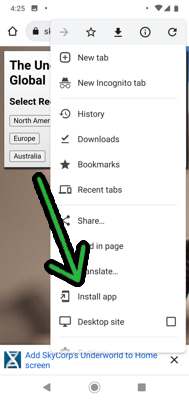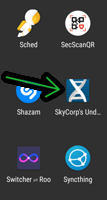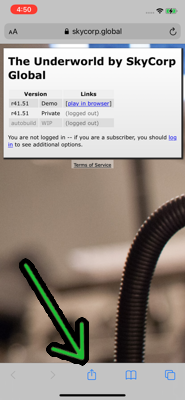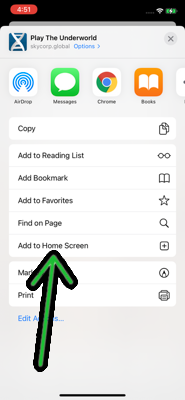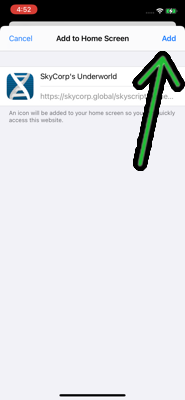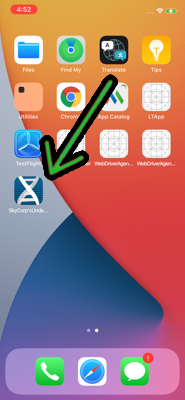Install The Underworld - PWA Version
The Underworld can now be installed to your phone or PC! This PWA (a lightweight web app) build allows the game to be
launched just like a regular app/program. As it's a PWA, it requires no special permissions and is cross-platform.
General Tip: Start from the page you're reading now. (If you were to tab back to the game and follow these steps, it'll add the wrong page -- or not show you an install option at all).
Toggle instructions for:
Desktop (Linux/Windows/Mac/Chromebook)
Requirements
The browsers that currently support PWA install are Chrome and Edge, running on Linux, Windows, macOS, and Chromebooks.
Install
There are two ways to install. You could click this icon in the address bar:
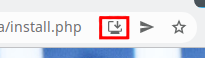
Or you can install by using the browser's drop down menu:
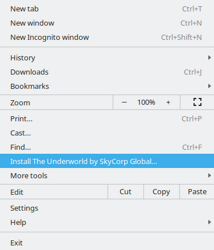
Run
You will now find the game in your start menu.
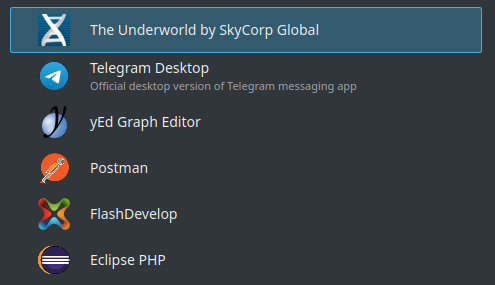
It's also inside your browser's "about:apps" page:
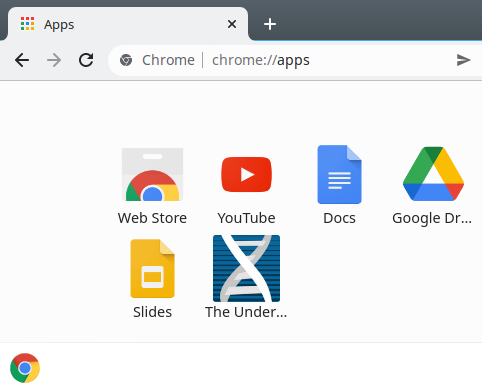
Now it runs like a normal desktop program:
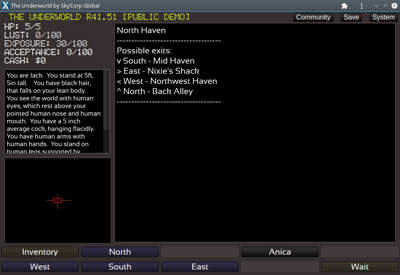
Uninstall
To uninstall, navigate to "about:apps" in your browser, right click, and choose uninstall.
Android
Requirements / Status
- Chrome, Edge, and Opera -- broken/unplayable (Chrome Android now has a new bug that breaks fullscreen no-scroll PWA apps, so it is disabled on chrome for now. As of June 2023, installing the PWA hides the bottom row of buttons, making the game unplayable).
- Firefox - slightly broken, but playable with workaround (Firefox PWA does not report PWA status correctly due to a bug, so support for it is disabled by default. However, if you use the link below to force re-enable it, you can get it to be mostly working. The main issue is you have to manually toggle fullscreen mode in order to see all rows of buttons.)
Because of these issues, PWAs on Android are currently disabled, but if you would like to try them anyway, click here to reload this page with PWA support turned on which should provide the Install Button described below.
***There is now a native APK version which is probably your best bet for installing the game on Android!***
Install
First, ensure you are using a supported browser (see above).
You may already see a popup on this screen. If so, click it and follow the installation instructions:
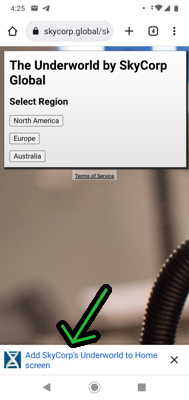
If not, just go to the browser's dropdown menu:
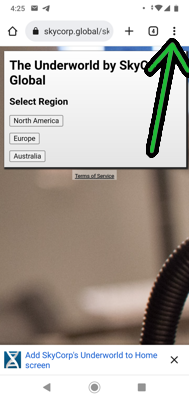
Then choose Install App:
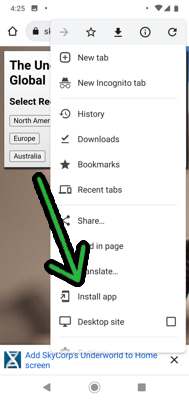
And permit the install.
Run
You can launch it from your phone's apps, like any other app:
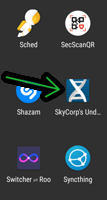
Uninstall
Uninstall like any other app on your phone (ie, tap hold the icon and click trash icon, or however your phone handles it usually)
iPhone / iPad
Requirements
Apple only allows PWA installation from Safari, NOT from other browsers. So start by loading this install tips page in Safari.
Install
1) Make sure you are using Safari when attempting these steps.
2) Open the Share menu (at top or bottom of browser)
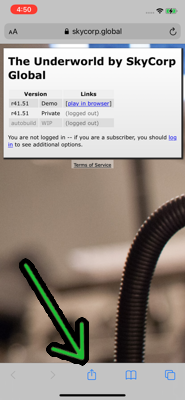
3) Click Add to Home Screen (you may have to scroll down to see this option)
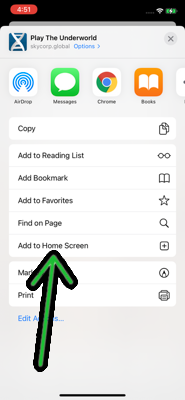
4) Click Add
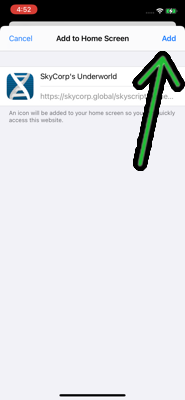
Run
Launch from your home screen:
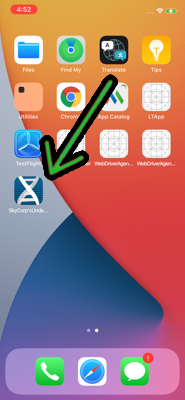
Uninstall
You should be able to long tap the icon, then choose Remove.